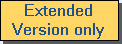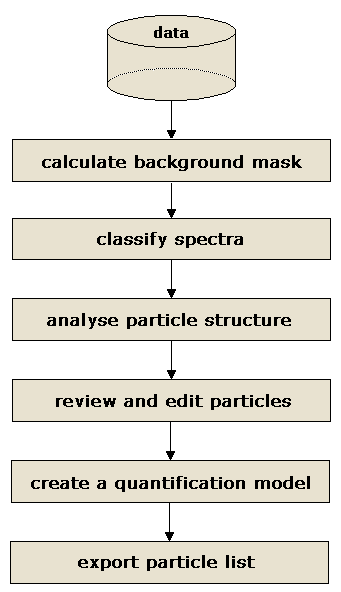|
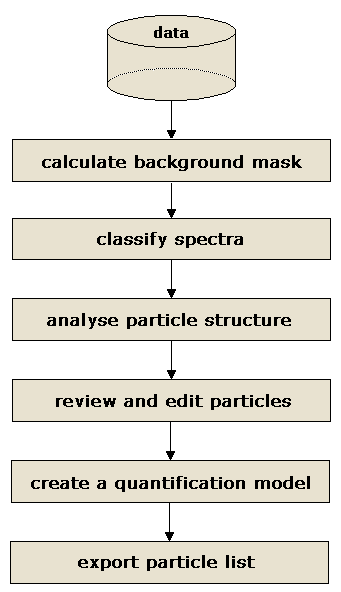 Epina ImageLab can be used to detect particles in an image. In general, particle identification and detection is a process involving the following steps:
Epina ImageLab can be used to detect particles in an image. In general, particle identification and detection is a process involving the following steps:
- First calculate a background mask if there are large areas in the image not to be analyzed. Using a background mask may significantly speed up the detection of particles.
- You have to create an image which specifically shows the interesting particles. This can be done by something as simple as the intensity of a single spectral line, or by more elaborate approaches such as specific classifiers which are selective for certain compounds.
- The particle image is then dichotomized by applying a threshold to the image value, i.e. all pixels showing values below the threshold are set to zero, all other pixels show a non-zero value.
- Next, the dichotomized image is subjected a particle recognition routine which detects neighboring pixels and combines them into individual particle areas.
- These areas are then processed, calculating their characteristic parameters (width, length, direction, etc) and entering the found parameters into a list of particles.
- Optionally you can enter quantitative information using the particle editor in order to be able to create a calibration model (for example, to estimate the constituents of a particle).
- The generated particle list can then be inspected and edited by the particle editor.
Dichotomization and particle recognition can be accomplished by using almost any type of image displayed in Epina ImageLab. Just right-click the particular image and select the command "Detect Particles" from the context menu. This will bring up a dialog showing the intensity distribution of the image data. You can then set a threshold which is used for the dichotomization when you click the button "Detect Particles".
|

 Image Processing
Image Processing  Particle Detection
Particle Detection  Overview
Overview