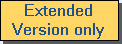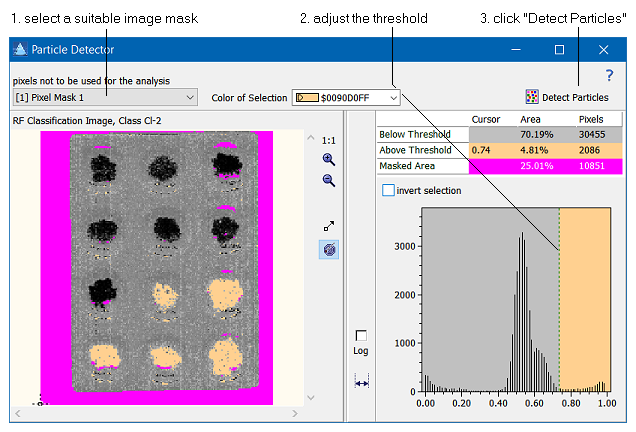|
In order to detect particles in an image you first select an image which clearly shows the particles (you can use any image which is based on numeric values, i.e. images in all windows but the image stack). Right-click the image and select "Detect Particles". This brings up the particle detector interface which allows to select the threshold for the dichotomization of the image data.
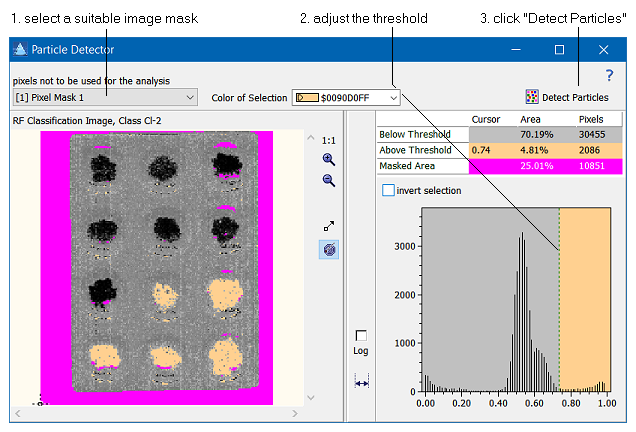
In order to adjust the dichotomization threshold simply drag the yellow curtain in the histogram of the image intensities such that the image at the left displays the particles in yellow color. In addition you can select an image mask which prevents certain areas of the image from being processed. After clicking the button "Detect Particles" the image is segmented and the particles are detected. The list of detected particles is automatically transferred to the particle editor, which can be used to further edit the found particles.
| How To: |
Follow these steps to detect particles in an image:
- Right-click the image to be used as the basis for the particle detection and select "Detect Particles" from the context menu.
- In the particle detector window set the threshold for the dichotomization of the image data.
- Optionally, select a background mask.
- Click the button "Detect Particles". This starts the image segmentation routine and finally opens the particle editor to show the list of detected particles.
|
|

 Image Processing
Image Processing  Particle Detection
Particle Detection  Particle Detector
Particle Detector