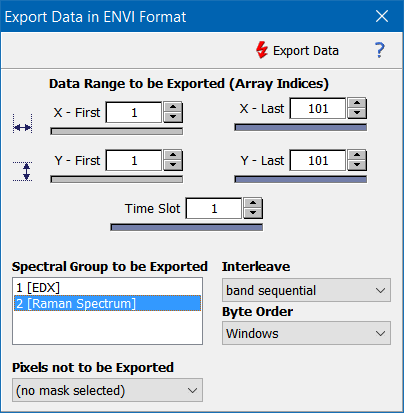Home  File Operations File Operations  Data Export Data Export  Export Data as ENVI File Export Data as ENVI File |
||||||
See also: How to Export Data, Importing ENVI Data, SaveEnvi
 |
||||||
Exporting ENVI Data |
||||||
|
Epina ImageLab supports the export of the image data in ENVI format. You have to select the range of data to be exported (x, y, and time coordinates). If the data cube contains more than one spectral group you have to select it as well (the ENVI format supports only one kind of spectral data per file).
If you decide not to export masked pixels the spectral values of these pixels will be replaced by constant values (ENVI does not support missing pixels or pixel masks, thus the masked pixels are replaced by a fixed value specified in the preferences, see "Substitute for Indefinite Values").
|
||||||