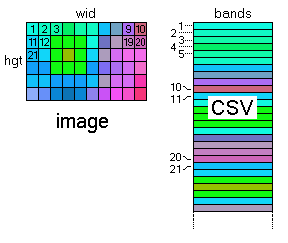Home  File Operations File Operations  Data Export Data Export  Export CSV/MATLAB Export CSV/MATLAB |
||||||||||
See also: Export Data as XML File, How to Export Data
 |
||||||||||
Export CSV/MATLAB |
||||||||||
|
This command allows to export the raw data in a format which can be easily read by MATLAB(TM). In fact it exports the data cube as a CSV file together with a MATLAB script which you can use to load the exported data into MATLAB.
Please note that the format of the CSV file is fixed. The data values are always exported as numbers in exponential notation using the maximum numeric precision with semicolons as separators. Further, the accompanying MATLAB script converts the exported 2-dimensional CSV file ("ILab2D") into the corresponding 3-dimensional data cube ("ILab3D") of size wid x hgt x bands and extracts the wavelength information if the option "Include Wavelength/Property Information" has been ticked off. The data in the 2-dimensional CSV file is stored pixel-wise. Each line of the CSV grid represents one pixel, the columns of the CSV grid are the selected layer values (bands), see figure below.
|
||||||||||


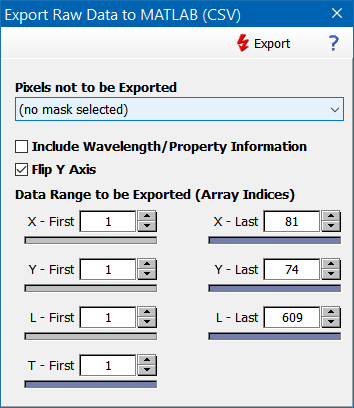
 to open the export dialog and store the exported data.
to open the export dialog and store the exported data.