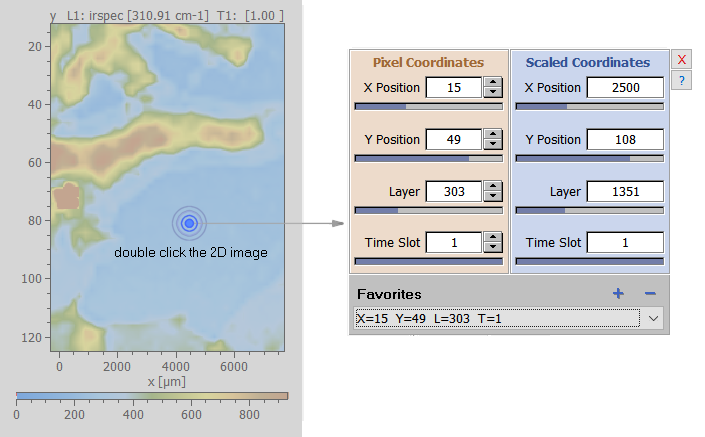Home  Basic Skills Basic Skills  Precise Setting of the Cursors Precise Setting of the Cursors |
||
See also: SelectLayer, Adjusting 2D Image Properties, 2D Imager, Bookmarks
 |
||
Precise Setting of the Cursors |
||
|
Sometimes it is necessary to precisely control both the spatial and the spectral cursors. This can be achieved by double-clicking the 2D image. Subsequently the following dialog is displayed (shown on the right of the figure below) which allows to enter the required parameters. You can input the cursor positions either as pixel indices (left pane in beige) or as scaled coordinates (right pane in lightblue). Further you can store specific often needed settings by clicking the "plus" button in the "Favorites" (gray pane at the bottom). A favorite position can be recalled by selecting it from the drop-down list. In order to remove a favorite you have to select it from the drop-down list and then click the "minus" button.
|
||