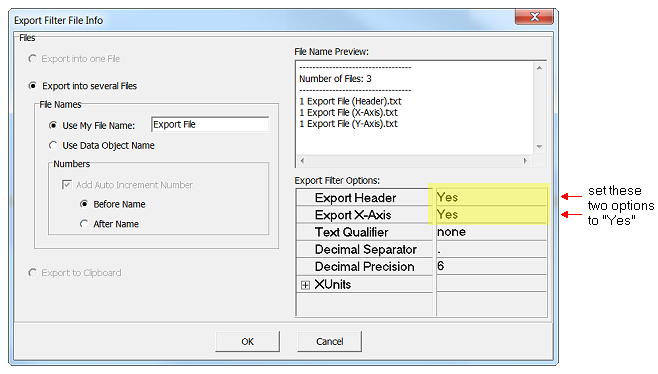| Command: |
File > Import Data > Witec Alpha 300 R+ (Spectral Data) |
The Epina ImageLab import filter for Witec instruments uses the export format "Graph ASCII" implemented in Witec's Project Four software. This creates three files which are combined by Epina ImageLab to create the corresponding data cube.
| How To: |
- Select the image scan data to be exported in the Witec project manager (Project Four)
- Right click and select "Export / Graph ASCII"

- Ensure that the "Export Header" and "Export X-Axis" options are set to "Yes"
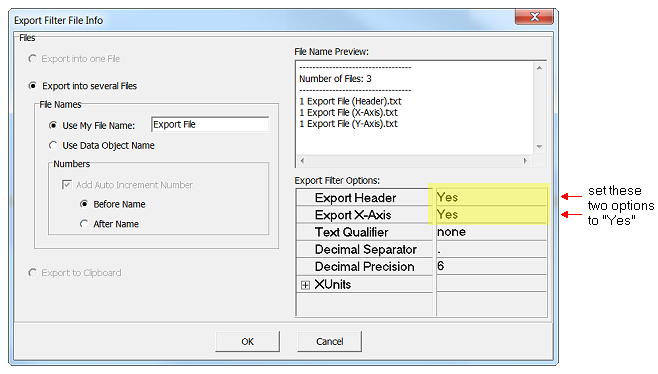
- After the export of the data from the Witec software change to Epina ImageLab and click the command "File>Import Data>Witec Alpha 300 R+ (Spectral Data)"

- Click the button "Select Data File" and select the data file to be imported (simply select the header file, the corresponding two files will be processed automatically)
- Select the proper grid grating
- Select the correct excitation wavelength
- Select the wavelength units used for exporting the data
- Optionally, adjust the name of the sample and/or enter a description of it
- Click the "Import Data" button
|
|

 File Operations
File Operations  Data Import
Data Import  Raman
Raman  Witec Alpha 300 R+
Witec Alpha 300 R+